September 13, 2023•5 min read
INTRODUCTION: I have been using QGIS for more than 4years and I have come to realized that QGIS stand as a paramount force in the realm of geospatial technology, wielding immense power to transform data into insightful maps. Its open-source nature fosters innovation, empowering countless individuals and organizations to harness the full potentials of cartography, spatial analysis, and data visualization. Utilizing QGIS for spatial data analysis, map creation and more is what I find so intriguing. The Plugin and the interactive interface gives room for smooth workflow.
Furthermore, on this Cartographic Journey, I decided to use QGIS to create an interesting woodcut map style.
I have seen some wood cut and paper cut map style on internet, they all look amazing. An excellent example of this is the work of the renowned cartographer John Nelson, who utilized ArcGIS Pro to create a paper-cut map style of a lake. A similar masterpiece can be achieved using QGIS. In the following sections, I will provide a step-by-step guide on how to create this captivating woodcut map style in QGIS. HAPPY MAPPING!!!
STEP 1: Download the contour line of the whole Lakes in Connecticut, USA from deepmaps(there are some links to bathymetry data of some locations online. Links like National Centers for Environmental Information, Data.org have Bathymetry data. You can download them and work on them. A wood background was needed for the map. This wood background was downloaded on freepik.There are some beautiful seamless wood background on other websites. You just have to do a lot of searching and download the background of your choice. Fine surfaced wood background is preferable.
STEP 2: Add the Connecticut Lake contour lines into QGIS. I believe Knowing how to add Data into QGIS shouldn't be an issue if you are familiar with QGIS. If you are a newbie, I suggest you watch a short tutorial here on YouTube.
1. Add Lake contour lines of Connecticut STEP 3: Zoom the map to Amos Lake. and Select all Amos Lake Contour lines because that is my Area of Interest (AOI). Save the selected contour lines as a new layer.NOTE: you can choose another Area of interest from the layer or download your area of interest from the internet. We are the master of our choice.
2. Zoom, select contour line and save selected Now, we have a new layer called "AMOSLAKE"3. New contour line called "AMOSLAKE" STEP 4: We need to Know the field we are working on. Check that out from the new layer attribute table by right clicking the "AMOSLAKE" layer and hit the "Open attribute table" option. Every contour line has its own contour value attached to it.4. Contour Value of each Contour line The field that contains the Contour values of the contour lines is called "DEPTH_FT", It might be another field name if you download another contour lines of a Lake on the internet or you generate the contour lines from a bathymetric data.STEP 5: Now, we are going deeper into the subject matter. Next thing to do is to convert the contour lines into polygons using the "Line to Polygon" tool.
5. Convert Line to Polygon Input AMOSLAKE layer, Save the polygon as AMOSLAKE_TOPOLY.shp or Whatever name you have in mind and hit the "Run" button. 7. Output of Line to Polygon conversion The result shows only single polygon. So, categorize the Polygon.STEP 6: Okay, we need an attractive visualization not just single polygon displaying a single color. Double click on the AMOSLAKE_TOPOLY and hit the "Symbology" tab.
Change the single symbol to "Categorised".
Choose DEPTH_FT field as value.
Remove the stroke line of the symbol.
Choose a graduated colorramp.
Hit the "Classify" button.
What did you notice after the output? Okay, let me give short details about what happened in the output. The smaller polygons are under the bigger polygons. So, reordering has to be implemented. We have to reorder in such a way that, the smaller polygons are at the the top of the bigger polygons. We are dealing with depth here. The smaller polygons have the highest value and the bigger polygons have the lowest value. Okay, let put it this way, the bigger the polygon, the lower the depth value, the smaller the polygon, the higher the depth value.STEP 7: we reorder the polygon via "Symbol levels" option.
For us to achieve this, Firstly, enable the Symbol levels. Secondly, Change values from 0(0,0,0,0...are the default values) under "layer0" field to 1,2,3,4,5....The 0 contour values which is the biggest contour polygon will be in the lowest position where others overlap on it according to their layer0 field orders. Now, hit the "okay" after the reordering.The contour is becoming interesting. Now, we have an appealing depth information of Lake Amos.STEP 8: Adding Shadow effect is the next step. This will give the Lake a realistic stepped look.
13. Activating effect button Navigate to the symbology of the AMOSLAKE_TOPOLY, hit the "Simple Fill" and check the "Draw effects". You can use the effects settings I used. I used inner shadow for Lakes. Outer shadow can be used when visualizing mountains. You might have another settings on your mind, Play around with the settings. 15. Here is the New Lake Map STEP 9: To make the Map more presentable, Customize the page Size of the layout page. I prefer using pixel as dimension for the page size settings because i am familiar with pixels and inches. Adde the AMOSLAKE_TOPOLY to the layout page in layout interface.STEP 10: We're almost Done!!! Remove the page background by unchecking the background and reduce the background opacity to 0. This gave us a map with transparent background. 19. Reduce background colour transparency to zero STEP 11: Here, we plan to add the wood image as a background for the map. So, add picture item to the map from the "Add Items" tab.Next step is firstly drag the picture item below the map item so that the map appear above the picture. Secondly, Choose "Raster Image" so that we can add the fine wood image from the file explorer into the picture item. Thirdly, Add the find wood image from file explorer and lastly, after adding the image, "stretch" the image. If the dimension of the image is the same as the dimension of the page layout, you don't need to stretch the image. 22. Picture item settings STEP 12: Change the blend mode of the map to "Multiply" so that it could blend with the wood background. 23. Blend mode to "multiply" BONUS: Another way you can add the Wood background is by exporting the map with no background as PNG. Check (STEP 10). Add the map to Photoshop and add the wood image as background for the map. Then blend the map with the background.THIS WAS DONE ON PHOTOSHOP CREATE ONE FOR YOURSELF AND FRAME IT.WATCH OUT FOR MORE QGIS ARTICLES.
You can check some of my works HERE


























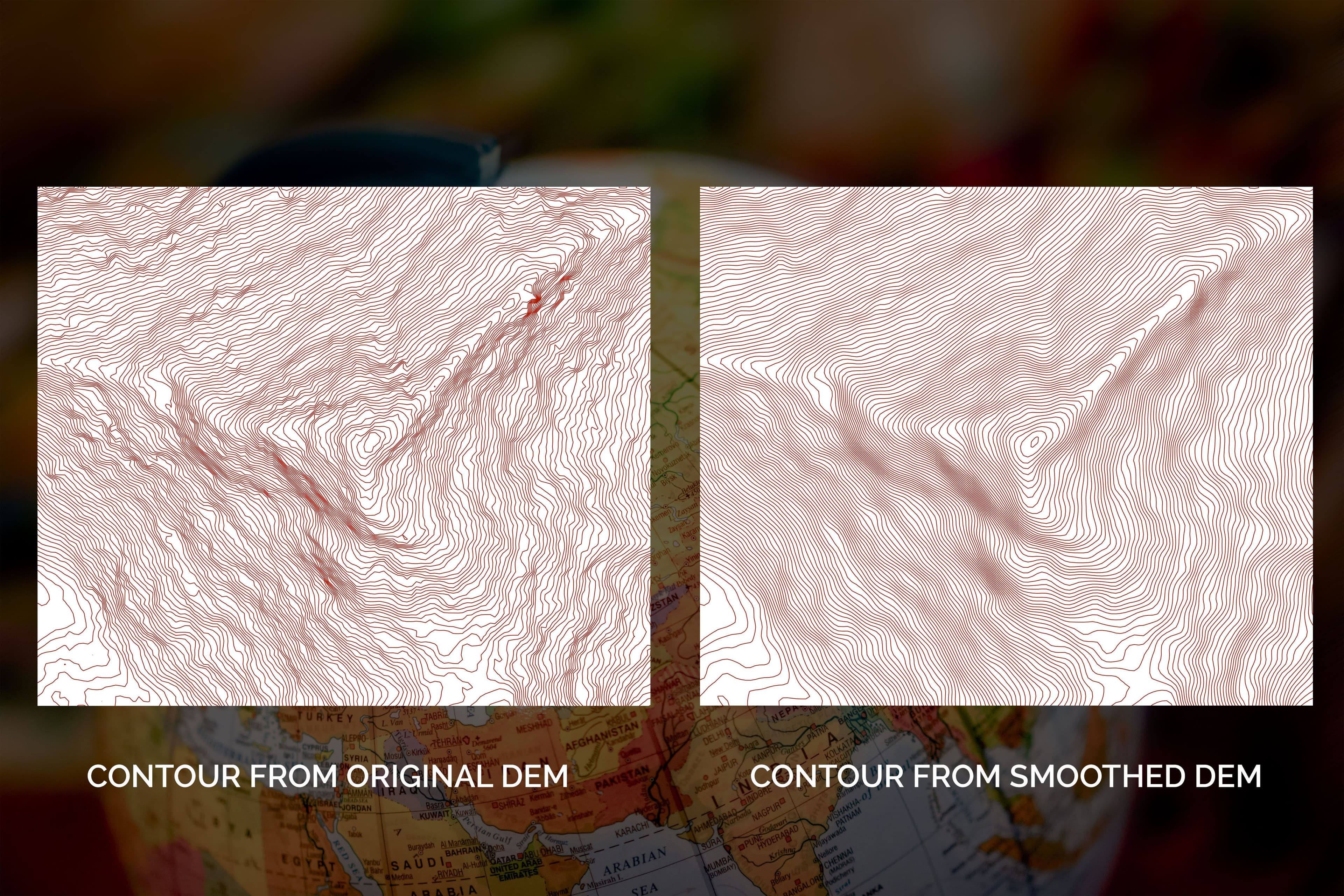





.jpeg&w=3840&q=75)

