River drainage systems, also known as river basins or watersheds, are intricate natural networks of rivers, streams, and tributaries that collect and transport water from a specific geographic area to a common outlet, typically the ocean. These systems play a vital role in the Earth's hydrological cycle, influencing ecosystems, water availability, and human activities within their boundaries. Understanding river drainage systems is essential for managing water resources and conserving our environment.
Here are step by step guide on how to create a river drainage system in QGIS.
HAPPY MAPPING
DATA USED: HydroRiver, Water Shapefile.
STEP 1: Open QGIS Software and add the HydroRiver shapefile.
Note: The river drainage is in Geodatabase format. So, In my own case, I had to export the river drainage as a shapefile and name the shapefile "WATERNG". You can name yours whatever you like.
STEP 3: You can modify the settings the way you like but if you are interested in using my settings, here it is below.
Line 1, Color: #7D77C3, Transparency: 46%, Stroke Width: 0.16.
Line 2, Color: #9892CF, Transparency: 66%, Stroke Width: 0.26.
Line 3, Color: #756F64, Stroke Width: 0.26.
Line 4, Color: #514AA0, Stroke Width: 0.46.
Line 5, Color: #352D88, Stroke Width: 0.76.
Like 6, Color: #352D75, Stroke Width: 0.96.
Line 7, Color: #272258, Stroke Width: 1.16.
Line 8, Color: #241F51, Stroke Width: 1.26.

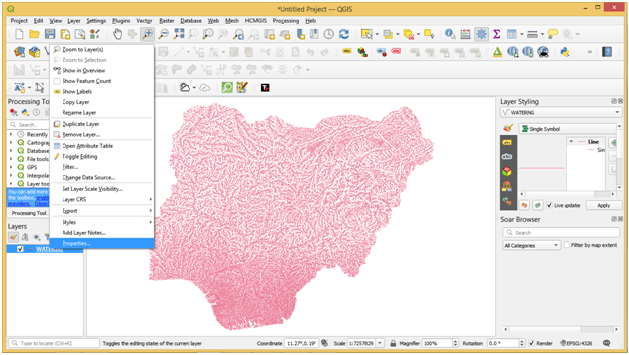
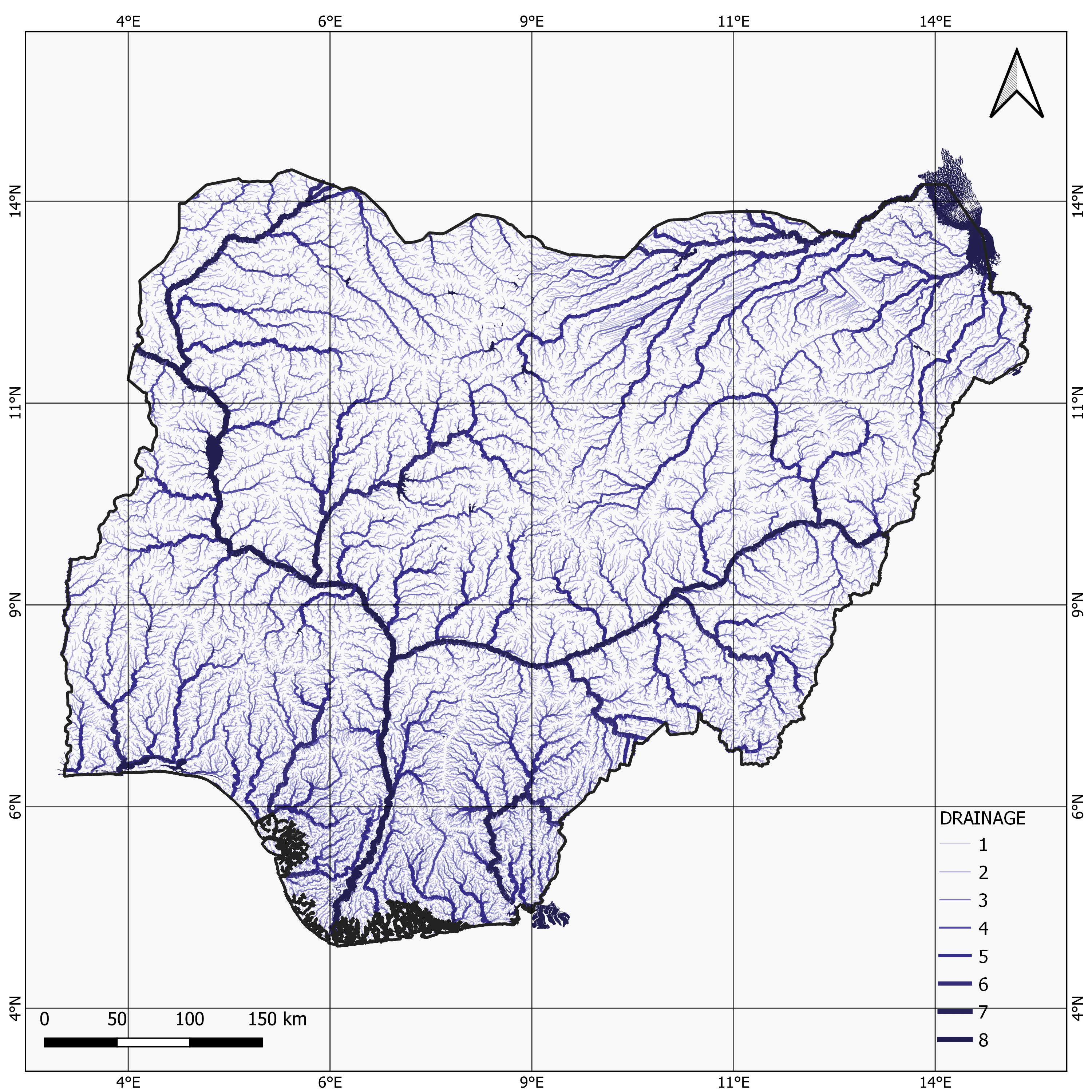


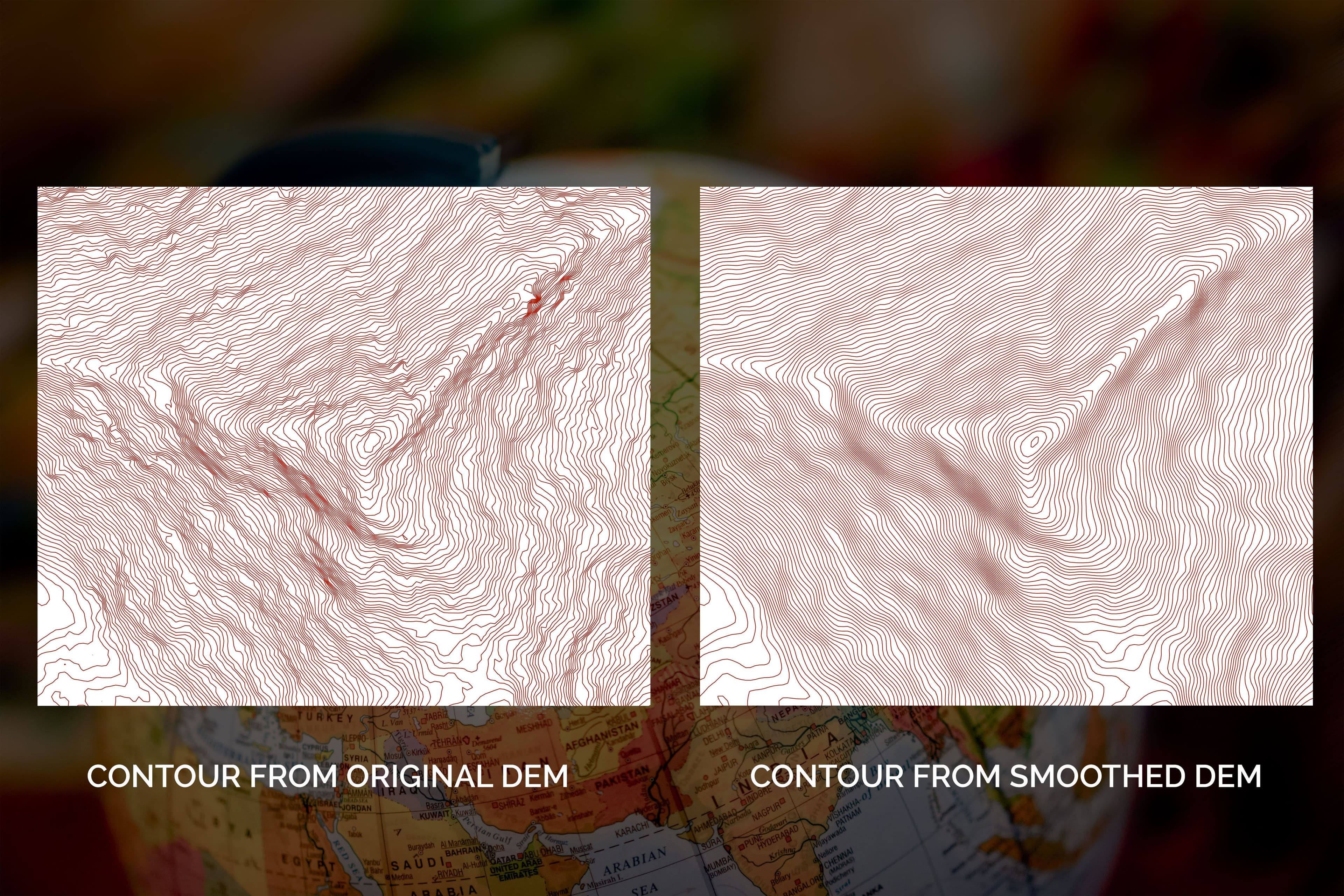





.jpeg&w=3840&q=75)

